FinderPop will NOT work on OS X 10.11 El Capitan
unless System Integrity Protection (aka "Rootless Mode") is disabled.
For normal users, I would not recommend disabling SIP, though it is possible to disable it and get FinderPop to (mostly) work.
It is highly likely that this will never be satisfactorily resolved because FinderPop relies on OS features which, when SIP is enabled, have deliberately been removed by Apple with the aim of increasing system stability.
See also discussion of how to disable SIP and the reasons for doing so - or not doing so - at binaryage.com, makers of TotalFinder, a cool Finder enhancer.
I'm in the "old school" of "Hey, it's my computer, I get to choose what runs on it!"
FinderPop Works on PowerPC 10.4/10.5, and Intel 10.4/10.5, almost everything works on Intel 10.6/10.7/10.8/10.9/10.10.
What's New in 2.5.7? Works with alias files produced by the Yosemite Finder, adds Alias To... and Symlink To... Applescripts to the FinderPop Extras folder (see the Readme for details.)
2.5 has code signing to ease installation when GateKeeper is active
Numerous other bugfixes and a couple of new features - see this forum post and the Release Notes and the Hints & Tips sections of the Book Of Words.
Regular Beta versions available in the FinderPop forums
Patrick Welker of RocketInk.net has created a smashing 3-minute YouTube video which introduces FinderPop - well worth a look.
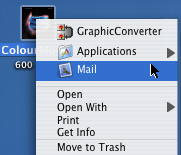 |
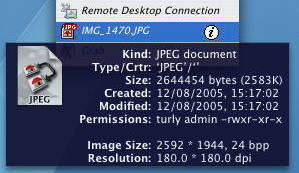 |
|
|
Extend your Contextual Menus! Easily add new items |
Powerful File Handling Delete, Copy, Move, Open, Get Info, Preview, QuickLook, Grab-n-Drag within FinderPop (Also use Command/Option/Shift modifier keys) |
Contents Menu Command-control-click a folder or Finder Window to display its contents |
|
|
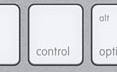
|


|

|
|
Zero-real-estate launcher Click in unused menubar area to pop up FinderPop menu |
Control-free popup in the Finder Click the mouse, hold and let go |
Universal - PowerPC & Intel Requires MacOS X 10.4 or later |
Highly configurable You want fries with that? |
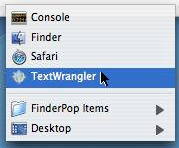 |
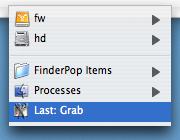 |
|
|
Quick Process Menu Command-click in unused menubar area Switch to, Get Info on, or Quit any process including background processes |
Quick Desktop Menu Shift-click in unused menubar area Display mounted disks and contents of Desktop folder |
Pintware FinderPop is free, but if you really like it you can get me a pint: PayPal or Kagi. |